yaGTD - Yet Another Getting Things Done
A primitive Getting Things Done to-do list manager.
- Author
MiKael NAVARRO <klnavarro@gmail.com>.
Contents
yaGTD - Yet Another Getting Things Done
yaGTD project is a very simple utility designed to make the management of your to-do list quick and easy.
I have several long-term projects at work, and I need reminders to spend time on the important things that aren't too urgent. When, in 2006, I read David Allen's personal-productivity book Getting Things Done, I tried to apply this method on my personal projects; So, I needed a 'trusted system' ...
But why another to-do list? There are hundreds of to-do lists on the web, some commercial, some free, some need on-line connection while other not, some are integrated into an email client and some web sites were built to manage your to-do list, but I was looking for something a little different.
What I wanted was something lightweight and flexible, a simple way to carry and maintain my tasks around on a USB stick. The program needed to be capable of running on different platforms and must not depend on any data format or any web connection.
I tried several software for managing to-do lists, including the excellent iKog and pyGTD 1 programs, but I found that the former was missing the notion of urgency and importance (preached by Stephen Covey into Seven Habits of Highly Effective People), and the latter made it too laborious to maintain data.
And so, after several months of occasional experimentation, I decided to write my own tool that includes the easy to use but powerful commmand line interface from iKog and the management of Covey concepts from pyGTD.
To summarize, if you are looking for fancy menus and windows, go away; But, if you are comfortable at the command line a simple plain text is an age-old but perfect method for tracking your stuff, and yaGTD can help you to manage efficiently this file.
Licence
yaGTD is a free software available under the terms of the GNU General Public Licence. Refer to the file COPYING (which should be included in this distribution) for the specific terms of this licence.
Requirements
Python 2.3 or later must be installed on your system.
Theorically should work on all platforms.
See INSTALL file for more details on how to deploy yaGTD.
Getting started
Simply run:
$ python /path_to_the_file/yagtd.py
Use --help flag for more options; Available commands, with a short description, are accessible interactively with the help or the ? command; A summary of important commands and options is available with the usage command.
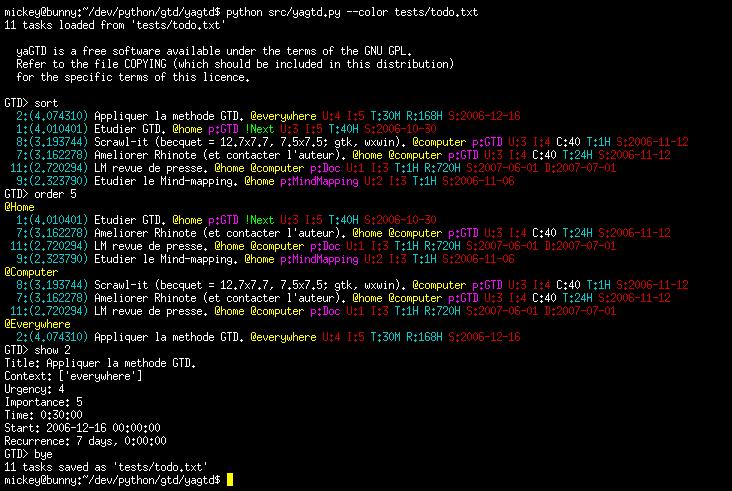
To add a task, simply type add followed by the task you want to add:
GTD> add Etudier GTD.
Then, to see all tasks in your todo list, enter list command.
Adding tasks
Add another task:
GTD> add Etudier le Mind-mapping.
Specifying a context
Contexts are specified with the @ character:
GTD> add Etudier le Mind-mapping. @home GTD> add Ameliorer Rhinote (et contacter l'auteur). @computer @home
Contexts can be made part of the task description:
GTD> add Dire à @Roger l'aller directement chez Zézette.
Specifying projects
Projects are added with the p: keyword:
GTD> add Etudier GTD. p:GTD
Projects can also be added with the + prefix:
GTD> add Etudier GTD. +GTD
Projects can be made part of the task description:
GTD> add Étudier +GTD.
Specifying status
Status is added with the ! character:
GTD> add Etudier GTD. !Next GTD> add Manger dès que la pizza arrive. !waitingfor GTD> add Comprendre la mécanique quantique. !someday
The commands next and defer set the status of a task to !next:
GTD> next 3 GTD> defer 3
When the !next status is set to a task, that status is removed from the other !next tasks in the same project(s).
The maybe and someday commands set the status of a task to !someday:
GTD> maybe 3 GTD> someday 3
The waitingfor command sets the status of a task to !waitingfor:
GTD> waitingfor 3
Adding references
Archive a task to a reference memo with the ref: keyword:
GTD> add pyGTD, DevTodo, todotxt. ref:GTD
Setting a date
You can, optionaly, add a task with a target (due) date with the D:yyyy-mm-dd notation:
GTD> add Etudier GTD. @home p:GTD D:2006-12-16
Due dates can also be specified by the first two letters of the coming day of the week:
GTD> add Faire les courses D:sa
With the days of the week:
- mo
monday
- tu
tuesday
- we
wednesday
- th
thursday
- fr
friday
- sa
saturday
- su
sunday
You can set the time required for a task by adding T:n[WDHM] keyword.
- W
n weeks
- D
n days
- H
n hours
- M
n minutes
The commands start, end, due and duein allow to change the dates on existing tasks.
Others options
We find here additional options from Stephen Covey:
U: urgency (5=today,4=this_week,3=this_month,2=this_quarter,1=this_year)
I: importance (5=crucial,4=high,3=normal,2=low,1=someday)
C: percent complete
T: time requiered T:n[WDHM]
R: recurrence R:n[MWDH]
S: start/creation date
D: due (target) date
E: end, closure date
If a due date is specified, it will be used for computing the urgency; the urgency option, if given, will then be ignored.
Changing the tasks
Replacing a task
To replace the entire task #id by a new one:
GTD> replace id new task
Ex:
GTD> replace 1 Etudier la methodology GTD. @home p:GTD
Editing a task
Interactively edit the task #id:
GTD> edit id
Then, validate modifications by pressing <return>:
GTD edit> editted task
Ex:
GTD> edit 1 GTD edit> Etudier la methode GTD. @home p:GTD
Modifying a task
Add / change elements of task #id but leave each other unchanged:
GTD> modify id elements to change
Ex:
GTD> modify 3 @online
And, to modify elements of a set of tasks:
GTD> modifyall regexp elements to change
Ex:
GTD> modifyall p:GTD U:4 I:2
Appending a task
Add new elements to task #id but leave existing elements unchanged:
GTD> append id new elements
Ex:
GTD> append 2 @computer
And, to add new elements to several tasks:
GTD> appendall regexp new elements
Ex:
GTD> appendall p:GTD ref:documentation
Extending a task
Add more text (description) to task #id:
GTD> extend id additional notes
Be careful: for the moment, extend the task title (only)!
Removing a task
Remove the given task #id:
GTD> del id
Close the given task #id:
GTD> close id
Closing a task removes its !next or !waitingfor status.
Remark: If the task has a recurrent time-delta, the task is automatically reprogrammed. If the tastk does not have a recurrent time-delta and has the status !next, this status is cleared.
Saving your work
Save to todo.txt filename:
GTD> save [path/to/todo.txt]
Load from a todo.txt filename:
GTD> load path/to/todo.txt
Export into printable format (ReST):
GTD> print [path/to/todo.rest]
Move done items from todo.txt to done.txt:
GTD> archive
GTD Prompt
The default prompt is GTD> ``. If there are tasks in the inbox (i.e., without context), the prompt contains a ``@ symbol. If there are overdue tasks, it contains a ! symbol.
Config file
You can put configurations in the file $HOME/.yagtdrc in INI file format.
Default values for command-line options can be set in the "[options]" section:
- colorize
enable colors if the value is "true"; default is no colors
- quiet
skip the welcome banner if the value si "true" ; default is not quiet
- todo_txt
the path to the "todo.txt" file, default is "./todo.txt"
- done_txt
the path to the "done.txt" file, default is "./done.txt"
Hooks can be defined in the "[hooks]" section to run shell commands before and after the save and archive commands. The hooks are "pre-load", "post-load", "pre-save", "post-save", "pre-archive" and "post-archive".
A color scheme can be defined in the "[colors]" section. Available colors are black, red, green, yellow, blue, magenta, cyan, grey, dark_grey, light_red, light_green, light_yellow, light_blue, light_magenta, light_cyan, white. Bold colors are defined with the “bold” suffix e.g., “red bold”.
Example:
[options] colorize = true quiet = true todo_txt = mytodo.txt done_txt = mydone.txt [hooks] pre-load = echo "executing pre-load hook" post-load = echo "executing post-load hook" pre-save = echo "executing pre-save hook" post-save = echo "executing post-save hook" pre-archive = echo "executing pre-archive hook" post-archive = echo "executing post-archive hook" [colors] # Solarized light id = light_cyan default = light_yellow context = light_magenta project = green status = light_red reference = cyan urgency = magenta importance = magenta complete = yellow time = blue recurrence = blue start = light_green due = red end = green
-- MiKael NAVARRO