Arduino with Vim
Categories: [ DIY/Arduino | IT ]
If you are used to Vim as a text editor, the Arduino IDE is terrible to use. After a little bit of fiddling, here are my tips to program an Arduino using Vim.
Makefile
To compile the Arduino software, I found the Makefile by Alan Burlison and I modified it to suit my needs. You can get the modified version and use it at your own risks.
It has been modified as follows:
- Support for arduino 0022 only (but you can change the version number in the Makefile). Versions prior to 0018 are not supported.
- Binaries are located in
/usr/bin. - The board is by default
atmega328. - The programming protocol is
stk500v1and the speed is 57600 bauds. - The terminal emulator is
xtermand the serial communication software ispicocom. - The serial port is
/dev/ttyUSB0.
All these default values can be changed in the Makefile.master file.
Moreover, the following changes have been made:
- After killing the serial communication software, sleep for 1 second
- Before starting the programmer, the DTR signal is triggered with
sttyto reset the board (programming would otherwise not be possible) - Warnings remain warnings (GCC's
-Werrorflag has been removed, because I had a weird warning that I don't know how to fix) - The sketch's
.pdefile is hardlinked into thebuilddirectory, and is#included in sketchname_pde.cpp instead of copied into it. This allows GCC to report the errors on the proper line of the.pdefile as well as report the proper path for this file in its error messages (when compiling sketchname_pde.cpp, GCC is in thebuilddirectory; since it would include../sketch.pde, the error messages relative to this file would point to a file name starting with../, but since Vim is in the parent directory, the path tosketch.pdewould be wrong and Vim's QuickFix fails to find the file). - Linking is made by
gccinstead ofg++because of a bug in linking tolibm(which is needed if you want to do floating point computations, so it links against it by default). - A
vim:line has been appended to make Vim recognize the file as a Makefile
To use this Makefile, put Makefile.master into your sketchbook directory,
and create in your sketch's directory a Makefile which contains include
../Makefile.master. If you want to add extra libraries (here RF12, GLCDlib
and Ports), it looks like this:
LIBS = RF12 GLCDlib Ports LIB_DIRS = $(addprefix ../libraries/,$(LIBS)) include ../Makefile.master
Typing make inside the directory where the Makefile resides builds the
sketch. make upload uploads it, make monitor starts the serial
communication software on the serial port and make upload_monitor does both
sequentially. Finally, make clean cleans up the build directory created
when buidling the sketch.
Arduino Syntax File for Vim
Get arduino.vim by
Johannes Hoff and put it in your ˜/.vim/syntax/ directory. It will let Vim
recognize .pde files are as arduino, turning on C++ syntax highlighting
plus Arduino-specific keywords.
Tabs
Vim allows to open multiple tabs: run vim -p *.* in your sketch's directory,
and it opens all the files (except the Makefile) in separate tabs. Use
Ctrl-PgUp and Ctrl-PgDown to switch between tabs.
To close all tabs at once, you can use :tabd q, but this is tedious, so I
made a shortcut: Add command Q tabd q to your .vimrc and you can close all
the tabs at once using :Q. You can do the same with :w, :wq and :x if
you want.
Type :help tab to learn more about tabs (especially, :tabe xyz opens file
xyz in a new tab. I thought you'd be glad to know).
QuickFix
You can callmake from within Vim by typing :make but that's tedious also.
I added the following mappings to my .vimrc:
imap <F9> <ESC>:make<CR> map <F9> :make<CR>
This lets F9 calls :make (whether you're in command mode or in insert mode). You
may want to add set autowrite in your .vimrc so that your files are
automatically written when you call make.
Now, at least in Debian, after the call to :make has completed, when you return to your file's
screen Vim redirects you to the file that contains the first error in make's
output. In my setup, this is a warning in a file belonging to Arduino's core,
which I don't want to modify. I could of course press Ctrl-O to return to
the file I was editing just before running :make, but that's too much work.
What I wanted is to be able to let Vim jump to the files containing warnings
and errors, but to force it to ignore system files. The solution is then to
add to your ˜/.vimrc the following (all in one line, without spaces after the
equal sign):
autocmd Filetype arduino set errorformatˆ=\%-G../libraries\%.\%#,\%-G../../libraries\%.\%#,%-G/space/mweber/tmp/arduino-0022\%.\%#
It requires some tuning, because your Arduino directory is probably not in
/space/mweber/tmp/arduino-0022, but since you're smart, you have already
understood how to adapt it to your setup.
Please note that to get this setup to work properly, you need to append //
vim:ft=arduino to all of the .pde, .cpp and .h files belonging to your
sketches, otherwise the Vim will not do the ignoring above. And for this to
work, modelines must be enabled by adding set modeline to your
˜/.vimrc.
Finally, since you opened all your files in tabs already, tell Vim not to open
the file containing a warning/error in the current tab, but rather in the tab
that already contains the file. You do this by adding set switchbuf=usetab
in your ˜/.vimrc.
In short, your ˜/.vimrc has now these extra lines:
command Q tabd q command W tabd w set modeline set autowrite set switchbuf=usetab imap <F9> <ESC>:make<CR> map <F9> :make<CR> autocmd Filetype arduino set errorformatˆ=\%-G../libraries\%.\%#,\%-G../../libraries\%.\%#,%-G/space/mweber/tmp/arduino-0022\%.\%#
[ Posted on February 19th, 2011 at 19:22 | 2 comments | permanent link ]
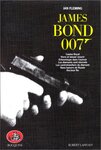
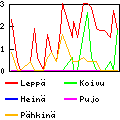





Thank you very, very, very much! This is the first Makefile which worked for me since arduino-0018. Also the method with stty is much better than using perl or python for resetting the serial port. Thanx Again!